1) If you're asking for cell phones, you could consider collecting text messaging opt-ins, too. When you're in the first step of the form, click the "Edit form" link on the right-hand sidebar and use the question from the Question Library called "Mobile Opt In (core_sms_checkbox)"

2) You can force the page to not automatically recognize someone. You can also force Action Network to make the worker fill out specific fields. Those are slightly different strategies when combined with asking someone if their data are correct, though. You should decide how you want members to experience the form.
Option 1: worker clicks to correct their data and sees a completely blank form.
Option 2: worker clicks to correct data and sees a form where they can edit some information that is wrong.
How to do it: You can force Action Network to show particular fields no matter if the worker has information in that field or not. Again, click the "Edit form" link on the right-hand sidebar; click any of the form fields to get the option to "Always Show" a field.
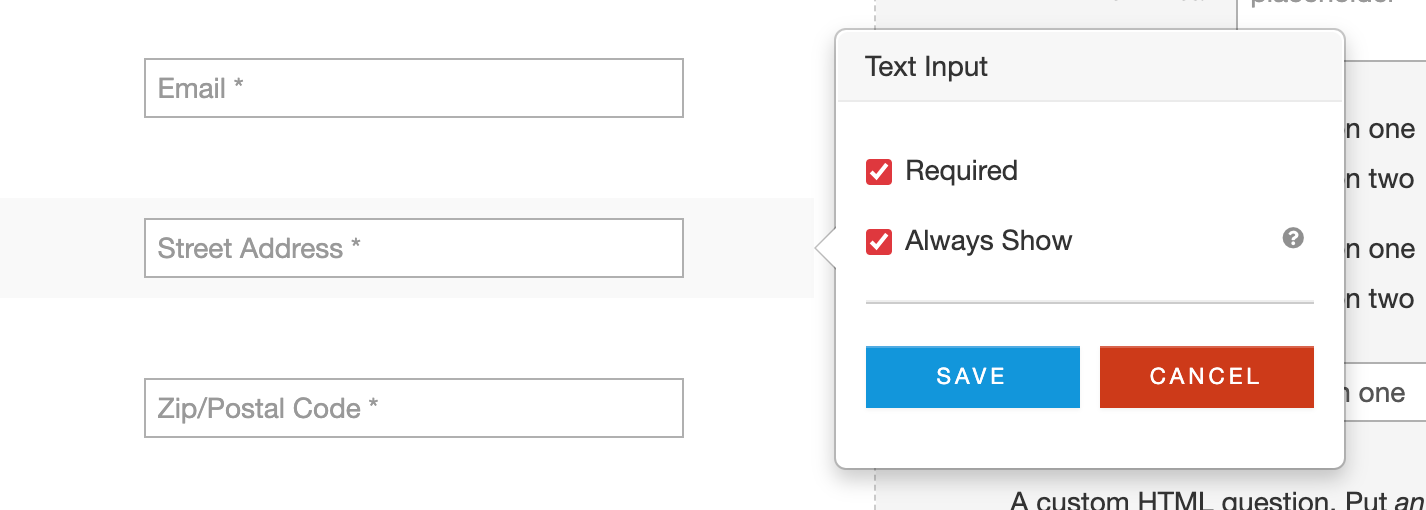
3) Always pay attention to the Responses tab and the Sharing and Tracking tab.
 Based on settings in the Responses tab, signers usually get a vague autoreply email. You should always edit this or turn it off.
Based on settings in the Responses tab, signers usually get a vague autoreply email. You should always edit this or turn it off.4) Based on settings you can adjust EITHER in the Sharing & Tracking tab or on the thank-you page of your action, signers also get the option to share the form on social media. If you don't want this to happen, go edit the thank-you page for your action and click Remove Sharing Options or just edit from there.

PRO TIP: Even if you turn off the sharing options, the title and image in the Facebook share settings show up if someone texts the link to someone else in iMessage, so it's worth making sure that looks good.
5) You always edit the success language on the thank-you page, too. Just click the headline "Thanks for your support" or the subhead that starts "Help us meet our goal" and type what you want.
PRO TIP: even if you remove sharing options, you could edit the subheading on this page encouraging people to share the link with their coworkers; just type a copy-and-textable link there. Extra credit: add ?source=typ to find out who filled out the form because a coworker shared the thank-you page link!
